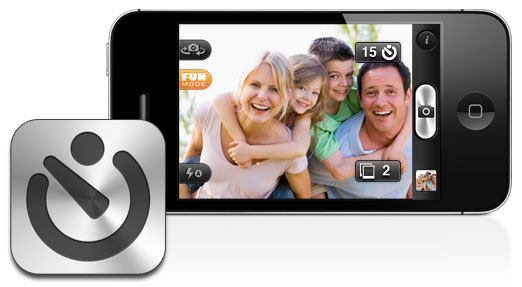Every search you type or website you visit is tracked and logged by someone. Even if you regularly delete your browser history, your computer doesn’t immediately delete the data—it quickly removes it from the database, but it’s still accessible by forensic experts.

Then, how do you eliminate the tracking data you generate on every click? Firefox and Safari call it a Private Window, and Chrome calls it an Incognito Window, but it’s commonly referred to as “Incognito Mode.” So, what is incognito mode, and how can it help keep you safe online?
How Does Browsing Work?
When you type a search into your browser, what happens next?
Let’s say you want to search for “alpaca socks,” so you open your browser and type the phrase in your Google search bar. Here’s what happens next:
- Your browser will contact your DNS server. If you’re at home, this request goes to your Internet Service Provider’s name servers, where it looks up the IP address for Google. This request may go to your company’s DNS servers if you’re at work.
- The DNS servers will reply to your request with an IP address for Google.com.
- Your browser will send the request to Google, and their web servers will reply to your browser with the search results page.
- Your browser will take the data and render it on your screen by downloading the HTML, images, JavaScript files, and cookies.
That is an oversimplification, but our goal is to show you that all requests must leave your computer and contact someone else.
Features of Using Incognito Mode
Businesses use multi-faceted advertising campaigns to promote their products to you across many websites. If you’ve ever clicked on an intriguing Facebook ad and then saw the same ad on another website, they did that with the help of tracking cookies, your IP address, and other metadata or telemetry from your device.
If you clicked the ad several times, they could infer that you are probably more interested in the product than someone who only clicked once. Therefore, they may show you different ads that answer any doubts you have, or they may offer you a discount on your first purchase.

In incognito mode, your browser will destroy any cookies, JavaScript, images, or data downloaded during your browsing session.
Read about incognito mode from Google’s support page: “Incognito mode can help keep your browsing private from other people who use your device.”
The critical part of that sentence is “…from other people who use your device.”
Incognito mode is, first of all, protection from the prying eyes of other people with access to your device. Thanks to private browsing, your computer won’t keep your history, cookies, form data, proxy connections, or temporary files after you end the session.
However, your browser may still display relevant advertising since advertisers can track your IP address. If you use incognito mode from your home, your IP address is likely still the same, and private browsing can’t hide that. You’ll need a VPN to hide your IP address, and we’ll discuss that at the end of this article.
Incognito mode is most helpful in these circumstances:
- in public places
- at work
- at school
- at a party
Remember—no one may use your device now, but someone might use it in the future. And law enforcement can confiscate your device for any number of reasons.
How to Enable Incognito Mode
All modern browsers, including mobile devices, support this feature. To enable a private browsing session, click on the browser’s menu (usually on the top-right) and select “New Incognito Window” from the options. For Firefox and Safari, select “New Private Window.”
If you frequently need to hide your history from others, you can memorize the shortcut keys or key combinations to open a private window.
- For Windows, Linux, or Chrome OS: Press Ctrl + Shift + N
- For Mac: Press ⌘ + Shift + N
Note that the “N” means “New.”
The private window will look different from a regular browser window. In Chrome, you’ll see a dark background and an icon with a black hat in the top-right corner. Every new tab opened while using incognito mode will also be private.
If you bookmarked a website or downloaded a file while browsing in incognito mode, those will be available after you end your session, so be sure to delete them if you don’t want your spouse or employer to find them.
To exit incognito, simply close your tabs or the entire window.
Will My Employer See My Visits?
Will your parents, school, employer, or ISP (Internet Service Provider) be able to see the sites you visited during your private browsing session? Yes, absolutely—but only if they’re looking. Many sysadmins log the traffic but don’t have time to review it. However, they sometimes use software to monitor your visits and send alerts for suspicious activity.

Anyone with access to your computer, internet connection, Wi-Fi, or networking equipment can monitor nearly everything you do online. A private browsing session can’t hide the URLs you visited if your sysadmin logs all internet traffic on their network.
The SSL lock icon in your browser prevents others from seeing any transmitted data like passwords, forms, and chats, but network administrators can still see the URLs you visited.
The main thing that you should remember is that some of your actions are still visible to other people, for example:
- System administrators
- Company owners
- Schools, colleges, or universities
- Internet service providers (ISP)
- Government agencies and law enforcement
Advantages of Privacy Mode
So, what are the advantages of privacy mode? It doesn’t seem like it’s that useful if it doesn’t hide much.
True, while your school, employer, or parents can monitor the network, the reality is that they’re not spending time reviewing your actions unless there’s a problem.
Private browsers keep casual prying eyes away, but they don’t offer much protection beyond that. Private browsing is great for public computers though it won’t protect you if you’re browsing shady websites at work.
Privacy mode is available on all modern browsers and operating systems, including mobile devices from Android, Apple, and others.
Use a VPN for Full Protection
You’ll need to buy and install a VPN to hide your browsing. A Virtual Private Network (VPN) creates a secure, encrypted tunnel from your computer to the VPN provider. All your internet traffic appears to be from your VPN provider and can’t be tied back to you. VPN providers typically don’t keep logs of your activity, or they will scrub the system shortly after.
However, if your family or employer installed spyware or tracking software on your machine, there’s nothing you can do to hide from that—they will have full access to everything you do. But that’s a topic for a different article.