Some websites don’t give you the option of copying and pasting information into their site. While, in many cases, this is an effective security measure, it can also be annoying if you need to enter a large amount of data manually.
If you use password managers and have created a complex password, you may have issues with websites that prevent you from using the copy and paste functions to enter your password.
This is the case with many sites that manage financial information and have disabled these options in their webforms so that you have to type out your long, secure password instead of pasting it or using your password manager.
While, in some cases, this may enhance the security of data, it may also have the opposite effect as users will avoid using password managers that can help them to create strong passwords. Because of the restrictive website, users may choose a less secure and easier-to-remember password to avoid the hassle.
Using the copy and paste functions can be very convenient, and you can enable this option when using Firefox. Following the below simple steps, you can enter complex information in a web form without any issue.
1. Firefox Address Bar
Open Firefox and enter “about:config” into the address bar (where you normally see the website URL).
This will prompt a notification that warns you about the possible issues if you change the settings. If you are willing to proceed, click the button that states, “I’ll be careful, I promise.”
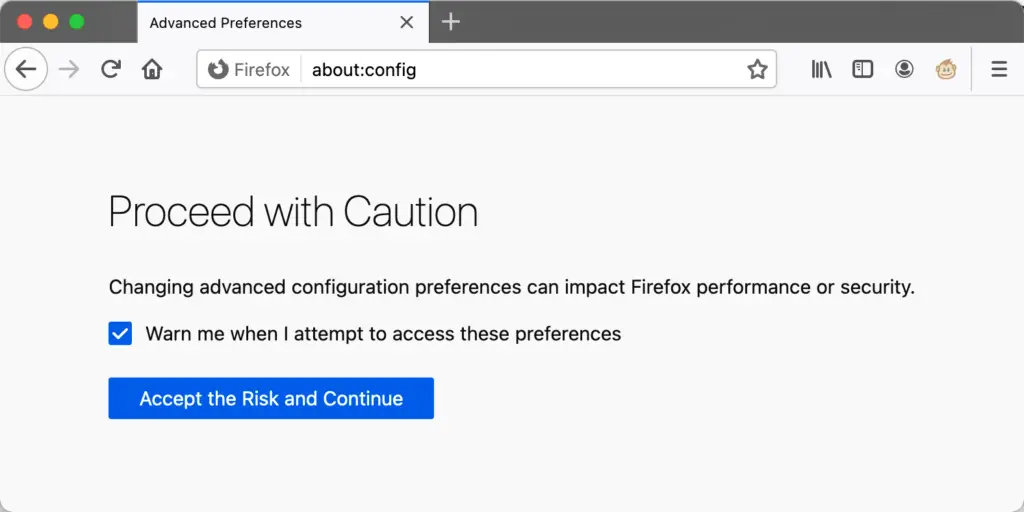
Firefox Preferences Search Bar
In the Firefox “Search preference name” box, enter “dom.event.clipboardevents.enabled“, and once it appears below the bar, single-click the row and the value to change from “true” to “false.”
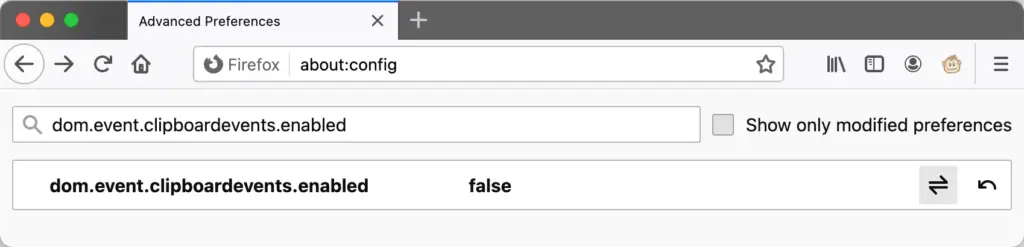
You can reverse your changes by clicking the row again or using the revert arrow on the far right.
Close and reopen Firefox.
That’s It!
Once this is completed, all the websites you visit will have to allow your copy and paste commands. You will be able to copy/paste content and use password managers easily on every site.
This will also prevent sites from copying content automatically onto your clipboard.
If you wish to restore the site’s ability to prevent copy and paste, all you need to do is to repeat the steps, ensuring that once you click on “dom.event.clipboardevents.enabled“, the value changes back to “true.”
Good luck!





No Responses