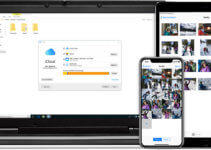Encountering an error related to .dll files should never be taken lightly. Dynamic Link Libraries (DLL) are critical for your applications and Windows system-level operations.
They have a .dll extension and contain resources that are required by various programs to function correctly. These resources can be anything, ranging from code fragments and images to entire libraries that form dependencies for multiple programs.
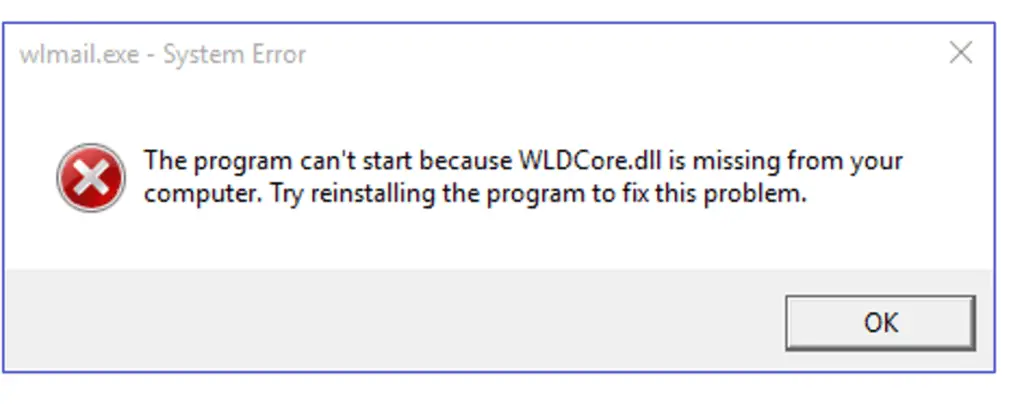
Multiple programs need the .dll files located in your Windows system. DLLs are loaded at runtime when they are required. As a result, they offer programs a way to optimize resource utilization and streamline their functionality.
What Is The Wldcore.dll File?
The wldcore.dll file is vital for Windows to work. The Windows Live Client Shared Platform Module is the core component for Windows Live Client.
The term ‘DLL’ refers to dynamically linked libraries, which may be found in Windows 11, 10, 8, 7, and other previous OS versions. A dynamic link library (DLL) is a collection of small programs that larger programs can load when needed to complete specific tasks. This small program, called a DLL file, contains instructions that help the larger program handle what may not be a core function of the original program. These instructions can be called upon multiple programs simultaneously. When you run a program on any Windows operating system, much of the functionality of the program may be provided by DLLs.
As such, you will encounter wldcore.dll file errors when you interact with Windows Live Client, and there is something wrong with the associated .dll files. Your program will consequently fail to run and display errors, or it will compromise the functionality.
Common wldcore.dll Errors and How to Solve Them
Here are some of the most common wldcore.dll errors and ways to resolve them:
Missing File
Error Messages
You’ll receive errors that point out that the file is missing, such as “wldcore.dll is missing” and “wldcore.dll was not found.”
Reason
Windows Live programs require the wldcore.dll file as a common dependency. If it goes missing for any reason, you can replace it, provided that it exactly matches the previous version.
Solution
- The wldcore.dll file is, by default, found in the shared folder at C:\Program Files (x86)\Windows Live\Shared. Select both wldcore.dll and wldlog.dll files and copy them.
- In the Windows Live folder at C:\Program Files (x86)\Windows Live, paste the selected files in Mail, Messenger, and Contacts folders. Windows Live may be installed in C:\Program Files\Windows (without “x86” in the path), so check there too.
- Restart your system.
File is Corrupt
Error Messages
You may see plenty of errors ranging from missing files to the file being identified as a possible threat, like “wldcore.dll crash” or “Cannot register wldcore.dll.”
Reason
Your wldcore.dll file may have been corrupted due to malware or recent changes in the system. Check your recent activity. Have you recently granted administrator access to a program or installed a new application?
Solution
The solution for corrupt files is simple: uninstall and reinstall the Windows Live programs. The programs failed to recognize the wldcore.dll file, and a reinstall will refresh their functionality.
Cannot Pinpoint the Issue
Error Messages
You may receive many errors that are difficult to discern, such as “Cannot find wldcore.dll.” You can try running the System File Checker (SFC) in this case.
Reason
The SFC tool will help you analyze your system files and any other files related to the one causing the issue. It will also automatically repair these files if it detects problems.
Solution
Run SFC and let it handle the rest.
- Navigate to the repository containing the wldcore.dll file.
- Right-click and run the Windows command prompt there. You can also navigate to the repository manually.
- Remember to run it as an administrator to enable higher privileges.
- Enter “sfc /scannow” and hit enter (without the quotes). Let SFC handle it from there.
Opting for a System Restore
Error Messages
If the previous steps didn’t work and you still have many errors like “Cannot register wldcore.dll” and “wldcore.dll error loading,” you may need to perform a system restore.
Reason
A system restore will backtrack any changes and let you start from a point where the error did not exist. From here, you can monitor your activities and understand why the issue developed in the first place.
Solution
You should have activated the system restore to have an image to use.
- Navigate to System Protection and click System Restore.
- A pop-up window will appear. Click next.
- You will be provided with multiple restore points, depending on your settings. Select the one you want to use.
- Click the Finish button for the changes to take effect.
Final Thoughts on How to Fix the Wldcore.dll Error on Windows
As you can tell, many ways exist to fix the Wldcore.dll Error message. Go through these steps individually, and keep track of what you can do. For most, the Wldcore.dll Error is temporary, and you’ll be able to get back to work on Windows sooner than you might expect.