ISO images can be used to make full backups of your CDs, DVDs, and Blu-Ray discs and store them in a single file on your computer similar to how a compressed “Zip” file works.
This file can then be accessed by software to create a “virtual” optical drive as if you had the disc already in the tray.
Before we get into how to mount ISO images let’s first look at why you would want one and briefly how to create one.
Why would I want to create an ISO image?
There are several reasons why you might want to create and then read from an ISO image of your media.
Backups
Optical media was not meant to last forever. Scratches, oil from your hands, dirt/dust, and other factors cause the media to deteriorate over time. You can use ISO images to store backups of your optical media on cheaper storage and then read them later.
Space
If you have a lot of music and movies sitting on optical media then you know how much space it consumes. By ripping them to ISO images you can store a perfect backup of all your movies and music on a hard drive that costs about the same as a couple media cabinets from Amazon. If anything happens to the individual songs or movie files you can simply mount the ISO onto a virtual disc drive and restore it.
Convenience
This one ties into the space problem above. Let’s say you want to find a CD on your shelves but they are not in order. Or what if you lent the CD to a friend? If you had an ISO copy you could just search your computer and mount it to a virtual drive.
What other kinds of ISO images are there?
Not everything comes on a CD or DVD. If you’re into Linux then you’re already familiar with downloading ISO images, mounting them, and using them to load a Linux distro on your computer.
Lots of software and games are delivered through ISOs because they are easier to distribute.
Another type of file that is distributed as ISO images are movies and cartoons. Often, DVD rips, VOB files, HD MP4 videos are saved as ISO files to save free space on your hard disk drive. There are many free tools that can do this for you, for example, Free Make Video Converter. The free ISO video burner works on Windows 7, 8, Vista, and Windows 10. It can create ISO images out of video in any format and burn ISOs to DVDs, if necessary. Check this tutorial How to convert videos to ISO free for more details.
How do I create an ISO image?
Since this article is about reviews for reading ISO images we will briefly recommend that you get CDBurnerXP. It’s our favorite software for creating ISOs and it’s free.
What do I need to mount ISO images?
So now that you know what an ISO image is and how to create one let’s look at what you need to read them after they are created.
Virtual CloneDrive
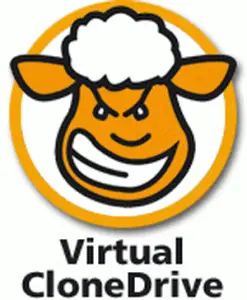 Slysoft offers Virtual CloneDrive (Direct Download), a free and easy to use tool that lets mount and unmount ISO images with just a few clicks.
Slysoft offers Virtual CloneDrive (Direct Download), a free and easy to use tool that lets mount and unmount ISO images with just a few clicks.
The tool supports up to 15 virtual CD and DVD drives in Windows and multiple image file formats. It works with different types of optical disc files including HD formats such as Blu-ray discs, audio CDs and data discs. It is ideal for those who are looking for a simple and light mounting solution for Windows 2000, XP (for those two you need to have administrator permissions to install), 2003, Vista, 7, 8, and 10.
SlySoft also offers AnyDVD HD which allows you to watch movies over a digital display connection, without HDCP-compliant graphics card and without HDCP-compliant display.
MagicDisc
 From the same developer of MagicISO image creation, MagicDisc Virtual CD/DVD-ROM is a free software that can create CD/DVD image form disc and that allows you to mount a wide selection of CD/DVD image formats.
From the same developer of MagicISO image creation, MagicDisc Virtual CD/DVD-ROM is a free software that can create CD/DVD image form disc and that allows you to mount a wide selection of CD/DVD image formats.
With Magic Disc you can create up to 15 virtual discs which can be configured like a real CD, DVD or data disc. The program is easy to use and it works with Windows 98, 2000, ME, as well as XP, 2003 and 2008. There are also versions for Windows Vista, 7, 8, and 10.
DVDFab Virtual Drive
 This Virtual DVD/Blu-ray drive, emulates up to 18 drives and allows you mount a Blu-ray ISO image or folder in order to play it on your PC. It works with images created by DVDFab video ripping, conversion and playing tools. You can use DVDFab to backup the Blu-ray to an ISO image file, then it can be mounted using DVDFab Virtual Drive so you can play it on your PC with PowerDVD 8 or above. The tool can create ISO images in .Miniso Blu-ray format and it works on Windows XP forward.
This Virtual DVD/Blu-ray drive, emulates up to 18 drives and allows you mount a Blu-ray ISO image or folder in order to play it on your PC. It works with images created by DVDFab video ripping, conversion and playing tools. You can use DVDFab to backup the Blu-ray to an ISO image file, then it can be mounted using DVDFab Virtual Drive so you can play it on your PC with PowerDVD 8 or above. The tool can create ISO images in .Miniso Blu-ray format and it works on Windows XP forward.
WinCDEmu
 One of the main advantages of WinCDEmu is that it is very easy to use. After installing this virtual drive emulator, you just need to double click on the ISO image and it will automatically mount it to a drive. To unmount the image, you can double click the related file in Explorer, or simply select Eject. This open-source software works with Windows 98, Me, NT, 2000, XP, 2003, Vista, 7 and it even works well with Windows 8/8.1/10. It is a very convenient and up to date option to mount ISO image files.
One of the main advantages of WinCDEmu is that it is very easy to use. After installing this virtual drive emulator, you just need to double click on the ISO image and it will automatically mount it to a drive. To unmount the image, you can double click the related file in Explorer, or simply select Eject. This open-source software works with Windows 98, Me, NT, 2000, XP, 2003, Vista, 7 and it even works well with Windows 8/8.1/10. It is a very convenient and up to date option to mount ISO image files.
Microsoft Virtual CD-ROM Control Panel
The original Virtual CD-ROM Control Panel was released in 2001, but a new option from Microsoft appeared in 2013 and it works with XP, Windows Server 2003 and Vista. While Microsoft does not provide support for this tool, it is lightweight and the self-extracting archive includes a Readme.txt. This virtual drive for Windows allows ISO images to be mounted and even though it is not as simple to use as other options, it gets the job done.
Gizmo Drive
 Gizmo Drive is a virtual device simulator that supports a variety of standard image formats such as BIN, VHD, NRG, CCD and ISO. It allows you to mount images to an actual hard drive or CD, DVD-ROM device in Windows Explorer. Gizmo Drive stands out for being the only free tool of its kind that can create an image from disc and folder as well. It also has an in-built option that lets you create a RAM Disk. Gizmo Drive is part of a package of tools called Gizmo Central, but you can select to install only the virtual disc emulator. It works with Windows 2000, XP, 2003, Vista, 7, 8, and 10.
Gizmo Drive is a virtual device simulator that supports a variety of standard image formats such as BIN, VHD, NRG, CCD and ISO. It allows you to mount images to an actual hard drive or CD, DVD-ROM device in Windows Explorer. Gizmo Drive stands out for being the only free tool of its kind that can create an image from disc and folder as well. It also has an in-built option that lets you create a RAM Disk. Gizmo Drive is part of a package of tools called Gizmo Central, but you can select to install only the virtual disc emulator. It works with Windows 2000, XP, 2003, Vista, 7, 8, and 10.
Updated: December 2015


